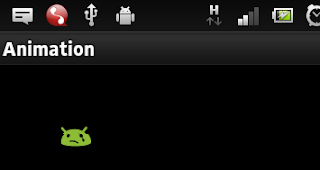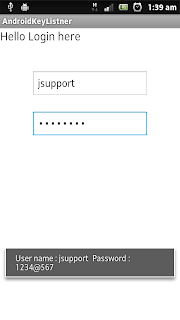Android Drawable Animation
In this tutorial you will learn how to animate Image set by using Android AnimationDrawable
loading.xml
res/anim/loading.xml
<?xml version="1.0" encoding="utf-8"?>
<animation-list xmlns:android="http://schemas.android.com/apk/res/android"
android:id="@+id/voipemLoading"
android:oneshot="false" >
<item
android:drawable="@drawable/loading_01"
android:duration="300"/>
<item
android:drawable="@drawable/loading_02"
android:duration="300"/>
<item
android:drawable="@drawable/loading_03"
android:duration="300"/>
<item
android:drawable="@drawable/loading_04"
android:duration="300"/>
</animation-list>
DravableAnimation
package com.javasrilankansupport.drawableanimation;
import android.os.Bundle;
import android.view.View;
import android.view.View.OnClickListener;
import android.widget.Button;
import android.widget.ImageView;
import android.app.Activity;
import android.graphics.drawable.AnimationDrawable;
public class DravableAnimation extends Activity implements OnClickListener {
private AnimationDrawable mAnimation;
private ImageView mAnimLogo;
private Button mbtnStart;
private boolean mStart;
@Override
protected void onCreate(Bundle savedInstanceState) {
super.onCreate(savedInstanceState);
setContentView(R.layout.dravable_animation);
mAnimLogo = (ImageView) findViewById(R.id.loading_image);
mAnimation = (AnimationDrawable) mAnimLogo.getDrawable();
mbtnStart = (Button) findViewById(R.id.btn_start);
mbtnStart.setOnClickListener(this);
}
@Override
public void onClick(View v) {
if (!mStart) {
// start animation
mAnimLogo.post(new Runnable() {
@Override
public void run() {
mAnimLogo.setVisibility(View.VISIBLE);
mAnimation.start();
mStart = true;
mbtnStart.setText("Stop");
}
});
} else {
// stop animation
mAnimation.stop();
mbtnStart.setText("Start");
mStart = false;
}
}
}
dravable_animation.xml
<RelativeLayout xmlns:android="http://schemas.android.com/apk/res/android"
xmlns:tools="http://schemas.android.com/tools"
android:layout_width="match_parent"
android:layout_height="match_parent"
tools:context=".DravableAnimation"
android:background="@drawable/bg_login" >
<TextView
android:id="@+id/textView1"
android:layout_width="wrap_content"
android:layout_height="wrap_content"
android:layout_alignParentTop="true"
android:layout_centerHorizontal="true"
android:layout_marginTop="44dp"
android:text="@string/hello_world"
android:textColor="@color/black"
android:textSize="24sp" />
<ImageView
android:id="@+id/loading_image"
android:layout_width="wrap_content"
android:layout_height="wrap_content"
android:layout_below="@+id/textView1"
android:layout_centerHorizontal="true"
android:layout_marginTop="37dp"
android:src="@anim/loading"
android:visibility="invisible" />
<Button
android:id="@+id/btn_start"
android:layout_width="wrap_content"
android:layout_height="wrap_content"
android:layout_below="@+id/loading_image"
android:layout_centerHorizontal="true"
android:layout_marginTop="48dp"
android:text="@string/btn_start" />
</RelativeLayout>